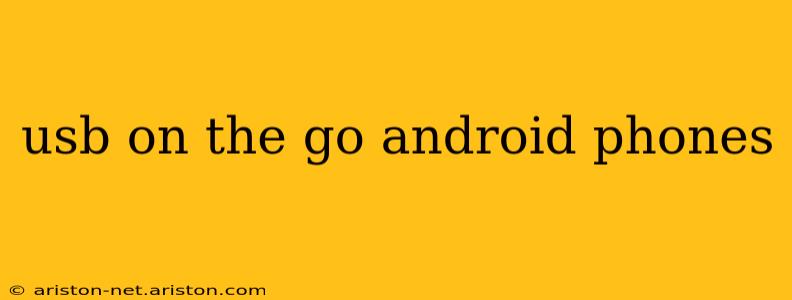USB On-the-Go (OTG) is a technology that allows your Android phone to act as a host for USB devices, meaning you can connect various peripherals directly to your phone without needing a computer. This opens up a world of possibilities, from connecting keyboards and mice for easier typing and navigation to using external storage devices for expanding your phone's memory. This guide will explore everything you need to know about USB OTG on Android phones.
What is USB OTG and How Does it Work?
USB OTG, or USB On-The-Go, is a specification that allows USB devices to communicate with each other without the need for a computer as an intermediary. In the context of Android phones, it enables you to connect various USB peripherals like mice, keyboards, flash drives, cameras, and even game controllers directly to your phone's USB port. This is achieved through a USB OTG adapter, a small cable with a standard USB-A port on one end and a Micro-USB (older phones) or USB-C (newer phones) connector on the other.
Does My Android Phone Support USB OTG?
Not all Android phones support USB OTG. While it's becoming increasingly common, the best way to determine if your phone has OTG capability is to:
- Check your phone's specifications: The manufacturer's website or your phone's user manual should list USB OTG support.
- Use a USB OTG checker app: Several free apps on the Google Play Store can detect whether your phone supports OTG. These apps typically test for OTG functionality by attempting to connect to a USB device.
- Try connecting a USB device: This is the most straightforward method. Connect a USB device using an OTG adapter. If your phone recognizes the device, OTG is supported. If nothing happens, your phone likely doesn't have OTG functionality.
What Can I Do With USB OTG on My Android Phone?
The possibilities with USB OTG are extensive. Here are some popular uses:
- Expand storage: Connect a flash drive or external hard drive to easily transfer large files or expand your phone's storage capacity.
- Use a mouse and keyboard: Enhance productivity by connecting a mouse and keyboard for easier typing and navigation, particularly helpful for tasks requiring extended text input.
- Connect a game controller: Enhance your mobile gaming experience by using a USB game controller for more precise control in games.
- Connect a camera: Transfer photos and videos directly from your digital camera to your phone without needing a computer.
- Connect a MIDI keyboard: For music enthusiasts, OTG enables connecting a MIDI keyboard for composing and performing music on your phone.
How to Connect a USB Device to Your Android Phone Using OTG
- Acquire a USB OTG adapter: Ensure the adapter's connector is compatible with your phone's charging port (Micro-USB or USB-C).
- Connect the adapter to your phone: Plug the adapter into your phone's charging port.
- Connect the USB device to the adapter: Plug your USB device (flash drive, mouse, keyboard, etc.) into the other end of the adapter.
- Your phone should automatically detect the device: Depending on the device, you might need to open a file explorer app to access the contents of a storage device or configure input settings for a keyboard or mouse.
What are the Different Types of USB OTG Adapters?
While the basic principle remains the same, OTG adapters come in various forms:
- Micro-USB to USB-A: For older Android phones with Micro-USB ports.
- USB-C to USB-A: For newer Android phones with USB-C ports.
- USB-C to USB-C: Allows connecting another USB-C device directly.
- Multi-port adapters: These adapters offer multiple USB ports, allowing you to connect more than one device simultaneously.
Troubleshooting USB OTG Issues
If you're experiencing problems with USB OTG, try these troubleshooting steps:
- Check the adapter: Ensure the adapter is working correctly by testing it with a different device.
- Check the USB device: Make sure the USB device is functioning properly.
- Restart your phone: A simple restart can often resolve minor software glitches.
- Check for driver updates: If your device isn't recognized, check if there are any driver updates for your phone or the connected device.
- Check USB OTG settings: Some Android phones allow you to enable or disable USB OTG in the phone's settings.
Can I Use USB OTG with All USB Devices?
While OTG significantly expands the connectivity of your Android phone, not all USB devices are guaranteed to work. Some specialized devices might require specific drivers or may not be compatible with the limited power output of a phone's USB port.
This comprehensive guide provides a detailed overview of USB OTG on Android phones. By understanding its capabilities and limitations, you can fully utilize this valuable feature to enhance your mobile experience.