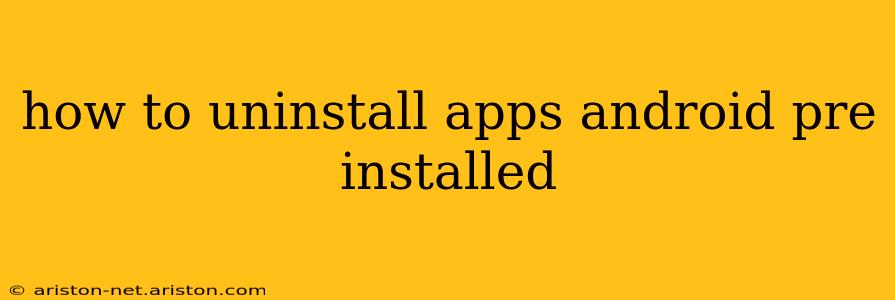Many Android phones come with pre-installed apps you may never use. These bloatware apps can take up valuable storage space and sometimes even drain your battery. Fortunately, there are ways to remove them, although the process isn't always straightforward and depends on your device and Android version. This guide will walk you through the various methods, addressing common questions and concerns.
Can I Uninstall All Pre-Installed Apps?
No, you can't uninstall all pre-installed apps. Some are considered system apps and are crucial for the basic functioning of your Android device. Attempting to remove these can lead to instability or even a completely unusable phone. However, you can usually uninstall or disable many of the pre-installed apps you don't need.
How to Uninstall Pre-Installed Apps on Android
The simplest method is to try uninstalling directly through your phone's settings:
- Locate the app: Find the app you want to remove on your home screen or app drawer.
- Long press: Touch and hold the app icon.
- Look for uninstall option: Depending on your phone's manufacturer and Android version, you might see an "Uninstall" or "Disable" option. If "Uninstall" is available, tap it. You may need to confirm your choice. If only "Disable" is available, that means you can't fully remove the app, but disabling it will prevent it from running in the background and taking up resources.
Important Note: If you don't see an uninstall option, the app is likely a system app and cannot be removed.
What if I Can't Uninstall the App?
If you only see a "Disable" option, this means the app is a system app considered essential by the manufacturer. Disabling it is the closest you can get to removing it without risking system instability. Disabling the app will stop it from running and reduce its impact on your phone's performance.
How to Disable Pre-Installed Apps on Android
Disabling is a safer alternative to uninstalling system apps. Here's how:
- Go to Settings: Open your phone's settings menu.
- Find Apps or Applications: This option might be called "Apps," "Applications," or something similar.
- Select the app: Find the pre-installed app you wish to disable from the list.
- Choose Disable: Tap the "Disable" button. You might need to confirm your choice.
Remember, disabling an app doesn't delete it; it simply prevents it from running. You can re-enable it anytime by following the same steps and choosing "Enable."
What About Third-Party Apps to Uninstall Pre-Installed Apps?
While there are third-party apps claiming to uninstall pre-installed apps, use extreme caution. These apps often require root access, which can void your warranty and potentially expose your device to security risks. Unless you're technically savvy and understand the risks involved, it's generally best to avoid these apps and stick to the built-in Android methods.
Can I uninstall pre-installed apps without root access?
Generally, no. Root access gives you elevated permissions that allow you to modify system files, enabling the removal of system apps. However, rooting your phone is risky and can void your warranty. It's best to stick to disabling apps if you cannot uninstall them using the standard methods.
How to reclaim storage space after disabling apps?
Disabling apps doesn't immediately free up a significant amount of space. Your phone might need some time to clean up temporary files and optimize its storage. Restarting your phone can help. If you are still concerned about storage, you might want to explore other storage management tools built into Android or available in the Google Play store.
By understanding these methods and their limitations, you can effectively manage pre-installed apps on your Android device without compromising its stability or security. Remember to always proceed with caution, especially when considering third-party apps or actions that require root access.