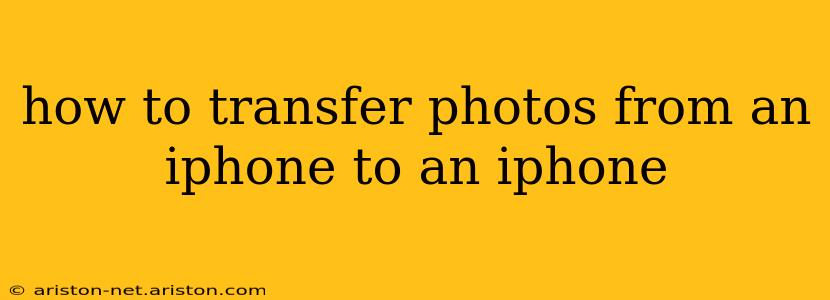Transferring photos between iPhones is surprisingly straightforward, thanks to Apple's ecosystem. This guide outlines several methods, catering to different needs and tech comfort levels. Whether you're upgrading to a new iPhone, sharing photos with a friend, or simply backing up your precious memories, we've got you covered.
Using iCloud Photo Library: The Easiest Way
This is the simplest and most recommended method for seamless photo transfer between iPhones. If you have sufficient iCloud storage, this is the best option.
How it works: iCloud Photo Library automatically uploads all your photos and videos to iCloud, making them accessible across all your Apple devices signed in with the same Apple ID.
Steps:
- Ensure iCloud Photo Library is enabled: On both iPhones, go to Settings > [Your Name] > iCloud > Photos and turn on iCloud Photo Library.
- Choose your iCloud Photo Library settings: You can select "Optimize iPhone Storage" to save space on your phone while keeping all your photos in iCloud, or "Download and Keep Originals" if you have enough storage.
- Wait for the transfer: The transfer time depends on the number of photos and your internet speed. You can monitor the progress in the Photos app.
Pros: Effortless, automatic, keeps photos synced across all devices. Cons: Requires sufficient iCloud storage; transfer speed depends on internet connection.
Using AirDrop: Quick Transfers for Nearby Devices
AirDrop is a fantastic option for quickly sharing a selection of photos between iPhones that are in close proximity.
How it works: AirDrop uses Bluetooth and Wi-Fi to transfer files wirelessly between Apple devices.
Steps:
- Enable AirDrop on both iPhones: Swipe down from the top-right corner (or up from the bottom on older models) to open Control Center and tap AirDrop. Choose "Contacts Only" or "Everyone."
- Select the photos: Open the Photos app, select the photos you want to transfer, and tap the Share icon.
- Choose the receiving iPhone: Select the recipient iPhone from the AirDrop options.
- Accept the transfer: The receiving iPhone will need to accept the transfer.
Pros: Fast for smaller batches of photos, no internet required. Cons: Requires close proximity between devices, unsuitable for large photo libraries.
Using a Computer: For Bulk Transfers and Organization
If you have a large photo library or prefer a more controlled transfer process, using a computer (Mac or PC) offers greater flexibility.
How it works: You can import your photos from your iPhone to your computer using iTunes (older versions) or Finder (macOS Catalina and later). Then, you can transfer the photos from your computer to your other iPhone.
Steps (using Finder on macOS):
- Connect your iPhone to your computer: Use a USB cable.
- Open Finder: Your iPhone should appear in the sidebar.
- Select "Photos": Click on the "Photos" tab.
- Import photos: Choose to import all photos or select specific photos and folders.
Steps (using Windows): You will need to use a third-party program, as there is no built-in feature. Many free and paid options are available, just search for "iPhone photo transfer software for Windows".
Pros: Good for large photo libraries, allows for organization and selection. Cons: Requires a computer and USB cable, less convenient than cloud or AirDrop.
How long does it take to transfer photos from iPhone to iPhone?
The transfer time varies greatly depending on the method used and the size of the photo library. Using iCloud Photo Library can take several hours or even days for very large libraries, while AirDrop is much faster for smaller selections. Transferring via a computer also depends on the size of the library and the speed of your computer and connection.
What happens to my photos after transferring them?
The photos remain on both iPhones unless you manually delete them. If you use iCloud Photo Library with "Optimize iPhone Storage," the originals will be deleted from the phone to save space but remain accessible in iCloud.
Can I transfer photos from iPhone to iPhone without WiFi?
AirDrop allows for photo transfers without WiFi, provided both devices are on Bluetooth. However, other methods require an internet connection.
By using these methods, you can easily and efficiently transfer your precious memories between your iPhones, ensuring you never lose a single snapshot. Remember to choose the method that best suits your needs and technical capabilities.