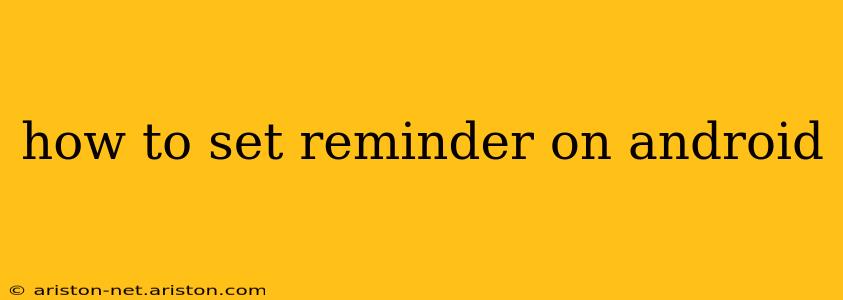Setting reminders on your Android device is a breeze, and the method varies slightly depending on the specific Android version and the apps you're using. This comprehensive guide will cover various ways to set reminders, catering to different preferences and needs. We'll explore built-in features and popular third-party apps, ensuring you're equipped to never miss an important task again.
Using the Google Calendar App
The most common and arguably easiest way to set reminders on Android is using the pre-installed Google Calendar app. This method offers flexibility and integration with other Google services.
- Open the Google Calendar app: Locate the app icon (usually a colorful calendar) on your home screen or app drawer and tap it.
- Create a new event: Tap the "+" button (usually located at the bottom right) to create a new event or reminder.
- Add details: Enter the event title (your reminder), the date and time, and any relevant details. This is where you specify the time you want the reminder to pop up.
- Set the reminder: Scroll down to the "Add Reminder" section. Here you can choose from various options like "15 minutes before," "1 hour before," "1 day before," or "Custom." You can select multiple reminders for the same event if needed. For example, you can set a reminder one day before and another 15 minutes before.
- Save: Once you've configured your reminder, tap the "Save" button. Your reminder will now appear in your calendar and trigger at the designated time.
Utilizing Google Keep for Quick Reminders
Google Keep offers a simpler, less structured approach perfect for quick reminders.
- Open Google Keep: Launch the Google Keep app.
- Create a new note: Tap the "+" button to create a new note.
- Add your reminder: Type in your reminder text.
- Set a reminder: Tap the three vertical dots in the upper right corner of the note, select "Reminder," and choose a date and time, or even set a location-based reminder.
- Save: Your reminder will now be added to your Google Keep list and trigger at the set time.
Exploring Third-Party Reminder Apps
While Google Calendar and Keep are excellent options, many third-party apps offer unique features and functionalities. Popular choices include Microsoft To Do, Any.do, and Todoist, among others. These usually offer similar functionality to Google Calendar with the addition of features like task management, list organization, and collaboration capabilities. Explore these options to find what best suits your needs.
How to Manage and Delete Reminders
Managing your reminders is just as important as setting them. Here's how:
- Google Calendar: Open the calendar app, find the reminder, and tap it. You'll have options to edit or delete it.
- Google Keep: Open the Keep app, locate the reminder note, tap the three vertical dots, and choose "Delete."
- Third-Party Apps: The specific methods for managing reminders in third-party apps vary. Consult the app's help section or settings for instructions.
What if My Reminders Aren't Working?
Several things could cause your reminders to malfunction. Here are some troubleshooting steps:
- Check your phone's settings: Ensure notifications are enabled for your calendar and reminder apps.
- Verify date and time settings: Incorrect date and time settings can prevent reminders from triggering.
- Check app permissions: Make sure the relevant apps have the necessary permissions to access your location and notifications (location-based reminders).
- Restart your phone: A simple restart often resolves temporary glitches.
- Update your apps: Outdated apps might have bugs. Update your calendar and reminder apps to the latest versions.
How Can I Set Recurring Reminders?
Both Google Calendar and many third-party reminder apps support recurring reminders. When creating your reminder, look for options to set it to repeat daily, weekly, monthly, or even yearly. This is extremely useful for tasks that need to be done regularly.
Can I Set Location-Based Reminders?
Yes! Google Keep allows location-based reminders. This means your reminder will trigger when you arrive at or leave a specific location. This is particularly helpful for things like picking up groceries or remembering tasks at work.
This comprehensive guide should equip you to manage your reminders effectively on your Android device. Remember to explore the features of different apps to find the perfect fit for your workflow. Stay organized and never miss a deadline again!