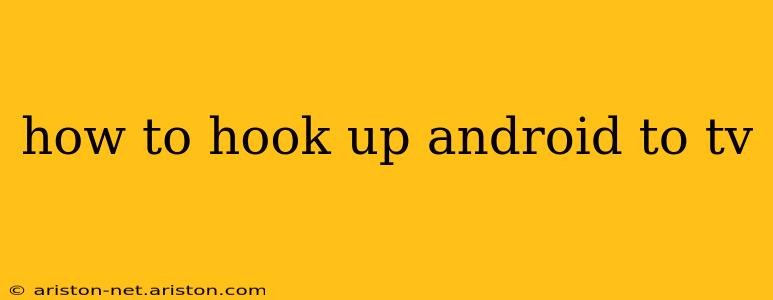Connecting your Android device to your TV opens up a world of possibilities, from streaming your favorite shows to sharing photos with friends and family. But with several methods available, choosing the right one can feel overwhelming. This comprehensive guide explores the various ways to connect your Android to your TV, detailing the pros and cons of each method to help you find the perfect solution for your setup.
What are the Different Ways to Connect Android to TV?
There are several ways to mirror your Android screen to your TV, each with its own strengths and weaknesses:
1. Using a Chromecast:
This is arguably the most popular and straightforward method. Chromecast devices are small, affordable, and plug directly into your TV's HDMI port. Once set up, you can easily cast content from your Android device to your TV with a simple tap.
- Pros: Easy setup, affordable, wide range of supported apps.
- Cons: Requires a separate device, some apps may not support casting.
2. HDMI Cable:
If your Android device has an HDMI port (many tablets do), you can connect it directly to your TV using an HDMI cable. This provides a wired connection, ensuring a stable and high-quality signal.
- Pros: High-quality video and audio, no need for extra devices, generally stable connection.
- Cons: Requires an HDMI port on your Android device, can be less convenient than wireless options.
3. Wireless Display (Miracast):
Many modern Android devices and TVs support Miracast, a wireless display technology that allows you to mirror your screen without needing an additional device like Chromecast. This feature is usually built into the operating system.
- Pros: Wireless, no extra devices needed if your TV supports it.
- Cons: Can be less reliable than wired connections or Chromecast, compatibility issues may arise between devices. Performance may be affected by Wi-Fi signal strength.
4. Smart TV Apps:
If your TV is a smart TV, it may have apps that can stream content from your Android device. This varies greatly depending on the manufacturer and model of your TV. Check your TV's app store or manual for supported apps.
- Pros: Streamlined interface within the TV's ecosystem, can be very convenient.
- Cons: App support varies greatly between TV models, may require the use of a specific streaming app rather than mirroring.
How Do I Mirror My Android Screen to My TV Wirelessly?
Wireless mirroring is a popular choice for its convenience. However, the specific steps depend on the method you choose:
Using Chromecast:
- Make sure your Chromecast is plugged into your TV and connected to the same Wi-Fi network as your Android device.
- Open the app you want to cast from (e.g., Netflix, YouTube).
- Look for the cast icon (usually a rectangle with a Wi-Fi symbol).
- Select your Chromecast device from the list.
Using Miracast:
- Ensure both your Android device and TV support Miracast.
- On your Android device, go to Settings > Display > Cast.
- Enable wireless display.
- Your TV should appear in the list of available devices. Select it to begin mirroring.
Remember, wireless connections can be susceptible to interference and may experience occasional lag.
What if My Android Device Doesn't Have an HDMI Port?
If your phone or Android device lacks an HDMI port, Chromecast or Miracast remain your best options. Adapters exist that convert USB-C to HDMI, but these can be unreliable and add extra expense.
Troubleshooting Common Connection Problems
- Check Wi-Fi Connection: Ensure both your Android device and TV are connected to the same stable Wi-Fi network.
- Restart Devices: Restarting your Android device and TV can often resolve minor glitches.
- Check Cable Connections: If using an HDMI cable, make sure it is securely connected to both devices.
- Update Software: Keep your Android device and TV firmware updated for optimal compatibility and performance.
- Check Compatibility: Verify that your Android device and TV support the chosen connection method (e.g., Miracast).
By understanding these methods and troubleshooting tips, you can successfully connect your Android device to your TV and enjoy a seamless streaming experience. Remember to always check your device’s manuals for specific instructions and troubleshooting guidance.