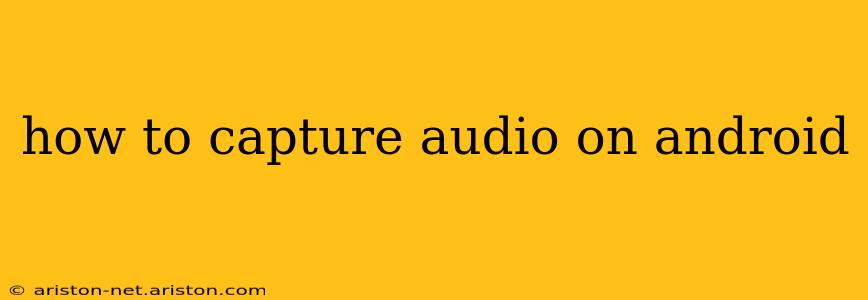Android devices offer a variety of ways to capture audio, from simple voice memos to high-quality recordings for professional projects. This guide will walk you through the different methods and help you choose the best option for your needs. Whether you're recording a lecture, a musical performance, or a podcast, we've got you covered.
What's the Best App for Recording Audio on Android?
This depends heavily on your needs. Android's built-in recorder is perfectly adequate for simple tasks, but for more advanced features, you'll need a third-party app. Many excellent options exist, offering features like:
- High-quality audio: Some apps support higher bitrates and sample rates for superior audio fidelity.
- Multiple audio sources: The ability to record from multiple microphones simultaneously is crucial for certain applications (e.g., live music recording).
- Editing capabilities: In-app editing tools can save you time and effort later.
- Cloud storage integration: Conveniently back up your recordings to cloud services like Google Drive or Dropbox.
While recommending a specific app is difficult without knowing your specific requirements, popular and highly-rated options often include Recorder & Editor, Easy Voice Recorder, and Audio Evolution Mobile. Explore the Google Play Store to find an app that meets your needs and budget.
How to Use the Built-in Voice Recorder App?
Most Android phones come equipped with a simple voice recorder app. Here's how to use it:
-
Locate the app: It's usually found in your app drawer. The name might vary slightly depending on your phone's manufacturer (e.g., "Voice Recorder," "Sound Recorder").
-
Launch the app: Tap the app icon to open it.
-
Start recording: Tap the large red button to begin recording.
-
Pause/resume: Tap the pause button to temporarily stop recording and resume later.
-
Stop recording: Tap the stop button to finish the recording.
-
Save the recording: The app will usually automatically save the recording, often in the "Recordings" folder. You can then rename or share the file.
Can I Record Audio Calls on Android?
Recording phone calls on Android is a complex issue due to varying legal regulations and app restrictions. Many countries require the consent of all parties involved in a phone call before recording it. Some Android manufacturers include call recording features, but they are not universally available. In addition, many apps that offer this functionality might violate the terms of service of your phone carrier or other relevant providers. It is vital to understand and comply with all local and relevant laws regarding call recording. Always inform the other party you are recording the call before doing so. Do not rely on unofficial apps that claim to offer call recording, as they can pose significant security risks.
How Do I Improve the Audio Quality of My Recordings?
Improving audio quality involves several factors:
-
Microphone placement: Position the microphone close to the sound source for better clarity and reduce background noise. A dedicated external microphone will always significantly improve sound quality compared to a device's built-in microphone.
-
Environment: Record in a quiet environment to minimize background noise.
-
Software settings: If your recording app allows it, adjust the bitrate and sample rate to higher values for better audio fidelity. Higher values usually mean a larger file size.
-
Post-processing: Use audio editing software to clean up your recordings.
How to Record Audio with External Microphone on Android?
Many Android devices support external microphones via USB-C or a headphone jack (3.5mm). Simply connect your microphone, open your recording app, and select the external microphone as the input source. The specific steps may vary depending on your device and the recording app you are using. Check your app's settings for audio input options.
Conclusion
Capturing high-quality audio on Android is achievable with the right tools and techniques. By understanding the capabilities of your device and exploring the available apps, you can create professional-sounding recordings for various purposes. Remember to always respect privacy laws and obtain consent when recording conversations.