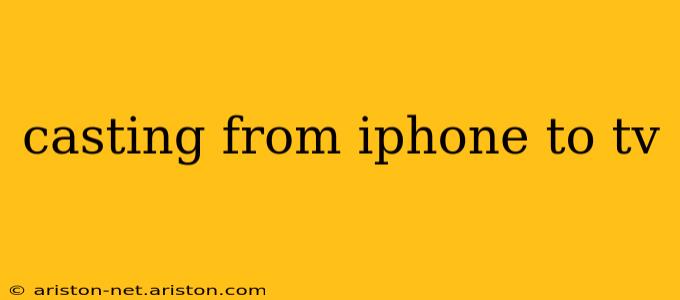Casting your iPhone screen to your TV opens up a world of possibilities, from sharing photos and videos with friends and family to enjoying your favorite apps on a larger screen. But with several methods available, choosing the right one can be confusing. This guide will walk you through the different ways to cast your iPhone to your TV, addressing common questions and helping you find the perfect solution for your needs.
What are the different ways to cast from iPhone to TV?
There are several ways to mirror your iPhone's screen to your TV, each with its own advantages and disadvantages. The most common methods include using AirPlay, Chromecast, and HDMI adapters.
AirPlay: Apple's Wireless Streaming Solution
AirPlay is Apple's built-in screen mirroring technology, offering seamless casting for Apple devices to Apple TVs. If you own an Apple TV, this is the simplest and most reliable method. Simply ensure both your iPhone and Apple TV are connected to the same Wi-Fi network, and you'll find the AirPlay icon in the control center of your iPhone (swipe down from the top right corner). Select your Apple TV from the list of available devices, and your screen will be mirrored. Note that not all apps support AirPlay mirroring; some may only offer AirPlay audio streaming.
Chromecast: Google's Popular Casting Solution
Chromecast is a popular streaming device that works with a wide range of devices, including iPhones. After downloading the necessary apps (like the Google Home app) and ensuring your iPhone and Chromecast are on the same Wi-Fi network, you can cast content from various apps that support Chromecast. However, full screen mirroring isn't directly supported by Chromecast in the same way AirPlay is. You’ll generally be casting individual apps rather than your entire iPhone screen. This means you’ll only see the content from the specific app you choose to cast.
HDMI Adapters: The Wired Connection
For a reliable, lag-free connection, an HDMI adapter is a great option. These adapters plug directly into your iPhone's Lightning port (or USB-C port for newer models) and connect to your TV via an HDMI cable. This method mirrors your entire screen, offering a consistent and high-quality image, regardless of the app you're using. However, it requires a physical connection and may not be as portable as wireless solutions.
How do I cast my iPhone to my smart TV?
Casting to a smart TV depends heavily on whether your smart TV supports AirPlay or Chromecast.
-
AirPlay: If your smart TV is compatible with AirPlay 2 (check your TV's specifications), the process is identical to casting to an Apple TV. You'll find the AirPlay icon in your iPhone's control center.
-
Chromecast: If your smart TV has a built-in Chromecast, or you have a Chromecast device connected to your TV, you'll need to use the Google Home app to control the casting process. Many apps will have a Chromecast button allowing you to cast specific content, rather than a full screen mirroring experience.
-
No AirPlay or Chromecast: If your smart TV doesn't support AirPlay or Chromecast, your best option is an HDMI adapter.
Can I cast my iPhone screen to my TV without an Apple TV?
Yes! You can cast your iPhone screen to your TV without an Apple TV using Chromecast or an HDMI adapter. As mentioned above, Chromecast is a good wireless option, while an HDMI adapter offers a wired but reliable and high-quality connection.
What apps can I cast from my iPhone to my TV?
Many apps support casting, but the specific apps vary depending on your casting method. AirPlay typically works with Apple's native apps, while Chromecast compatibility is dependent on the individual app developers integrating the Chromecast functionality. Generally, video streaming apps like Netflix, YouTube, and Hulu are compatible with both AirPlay and Chromecast.
How do I fix casting problems from my iPhone to my TV?
Troubleshooting casting issues can involve several steps:
- Check your network connection: Ensure both your iPhone and your TV (or casting device) are connected to the same Wi-Fi network and have a strong signal.
- Restart your devices: Restarting your iPhone and your TV can often resolve minor glitches.
- Update your software: Make sure your iPhone, TV, and any casting devices have the latest software updates installed.
- Check cable connections (HDMI adapters): If using an HDMI adapter, ensure all cables are securely connected.
By following this guide and understanding the different methods available, you can easily cast your iPhone screen to your TV and enjoy your content on a larger, more immersive display. Remember to always check the compatibility of your devices and apps to ensure a smooth casting experience.